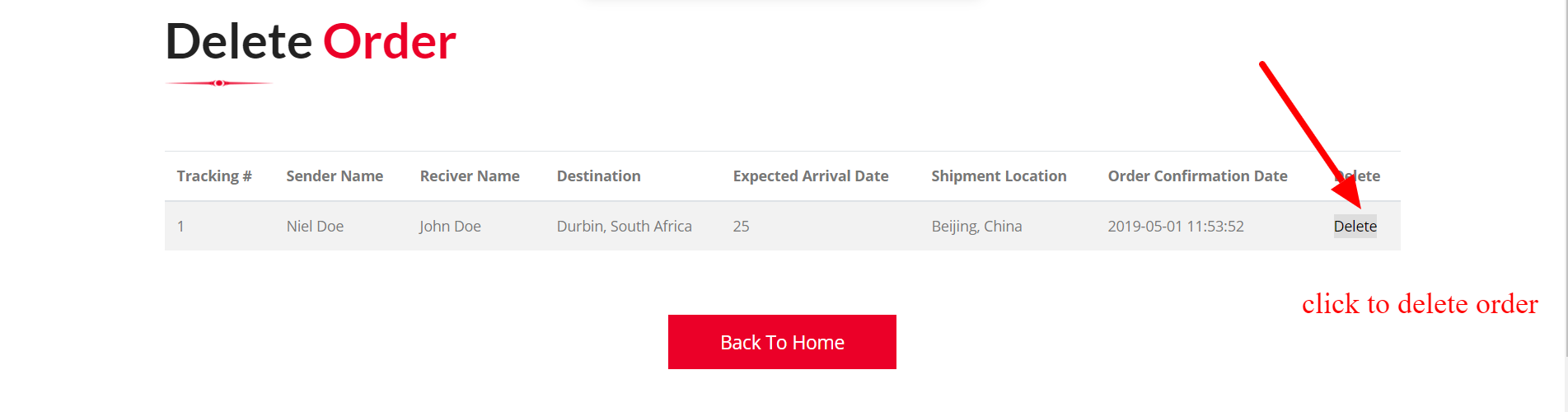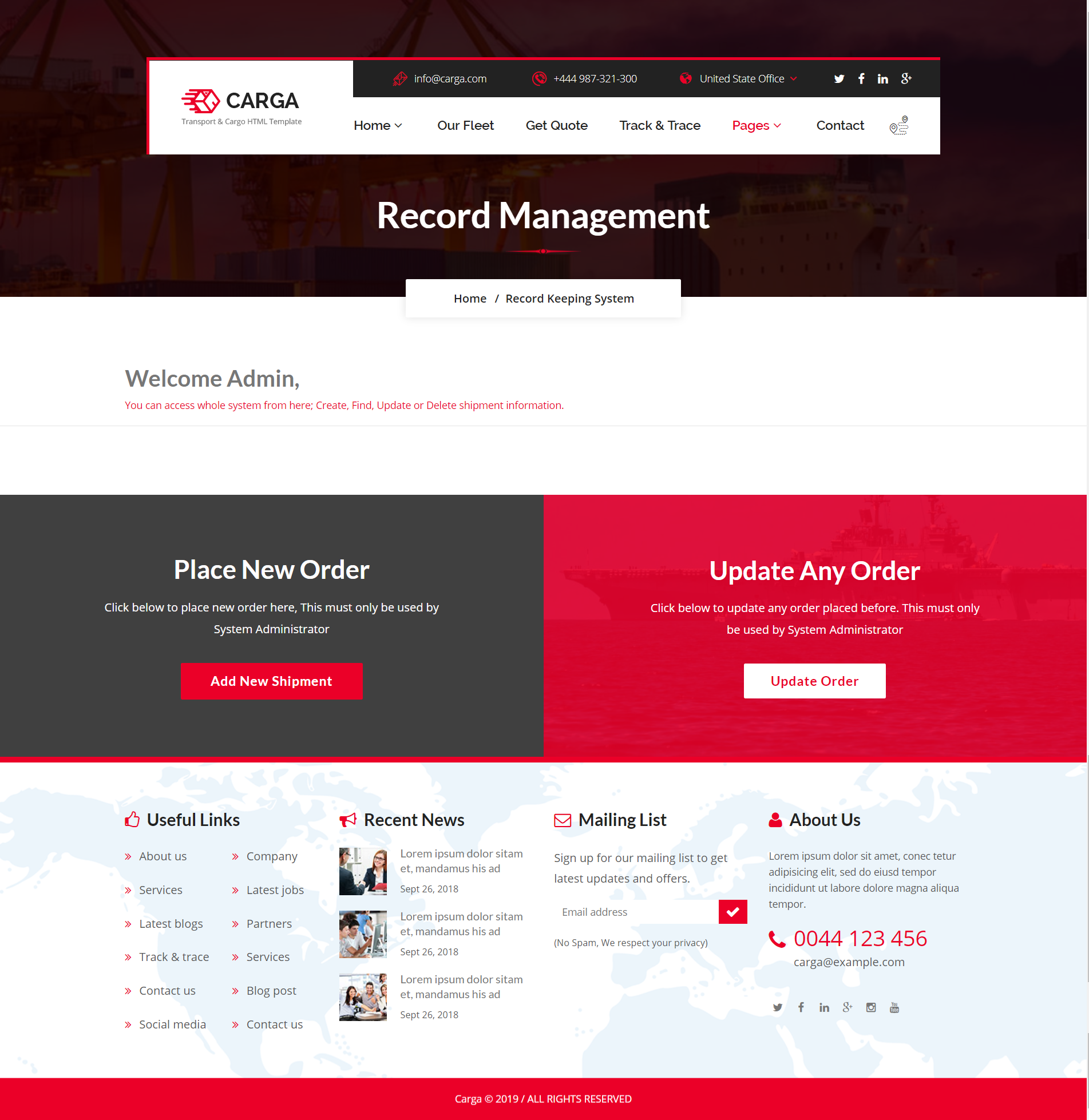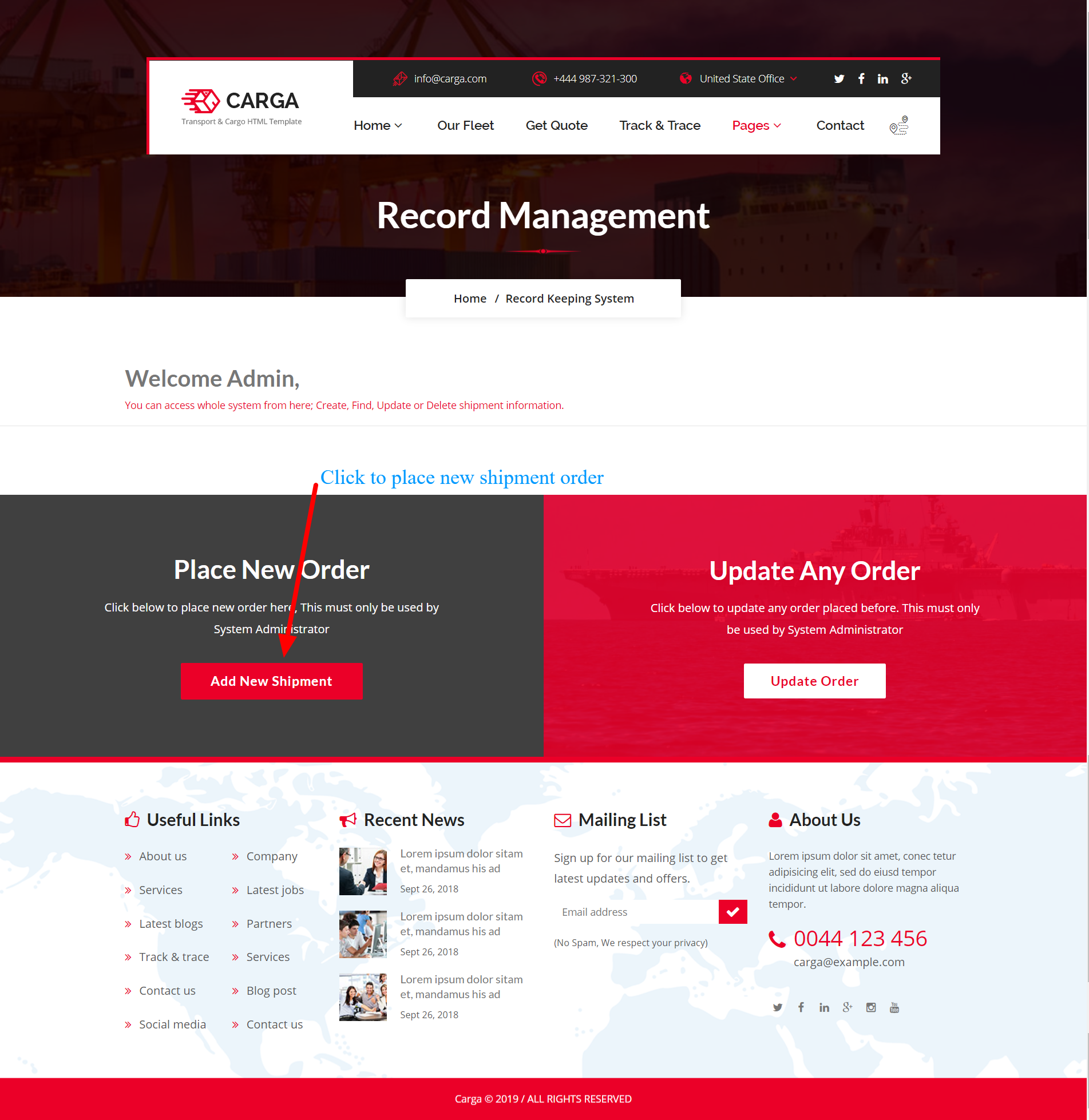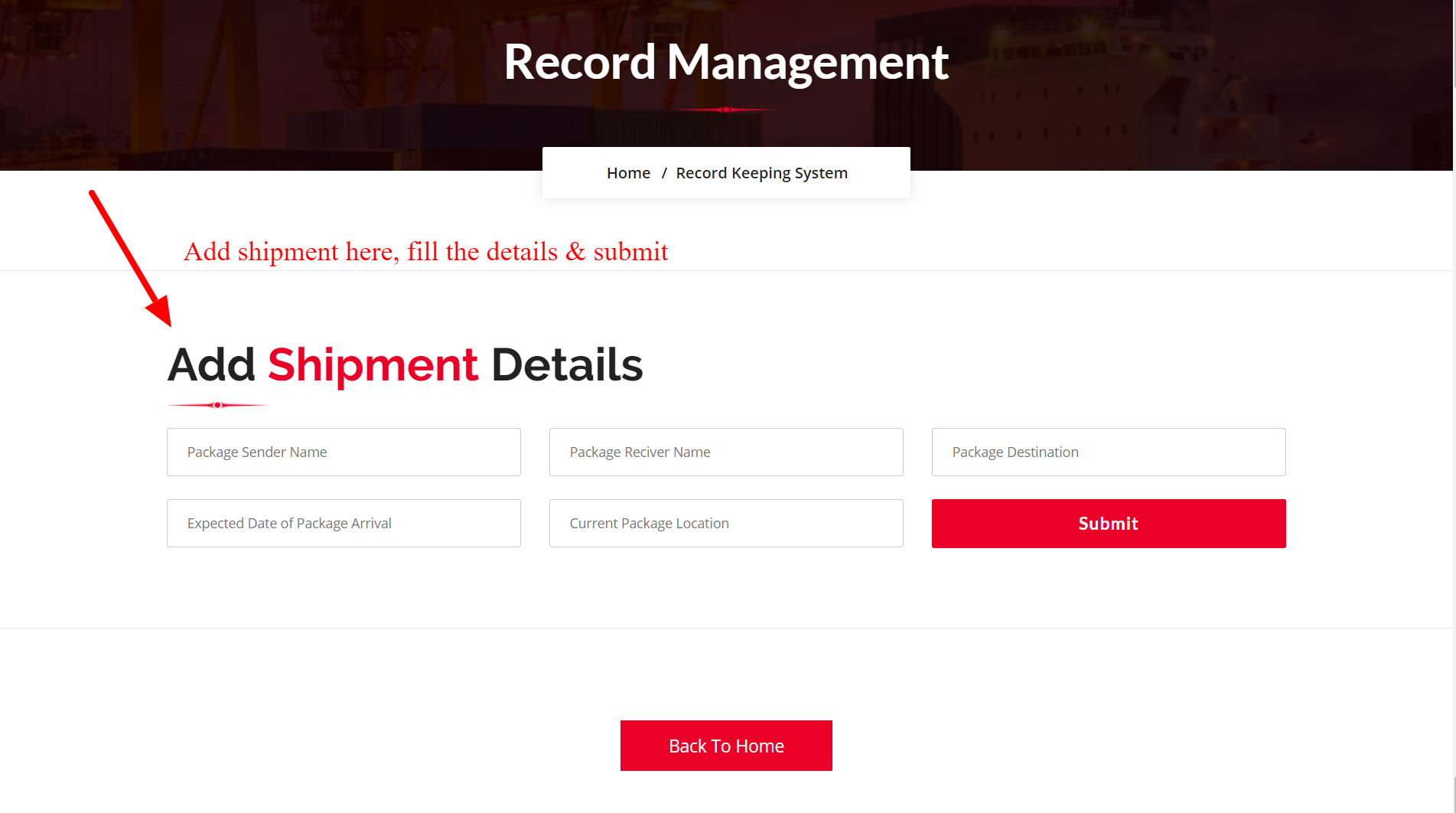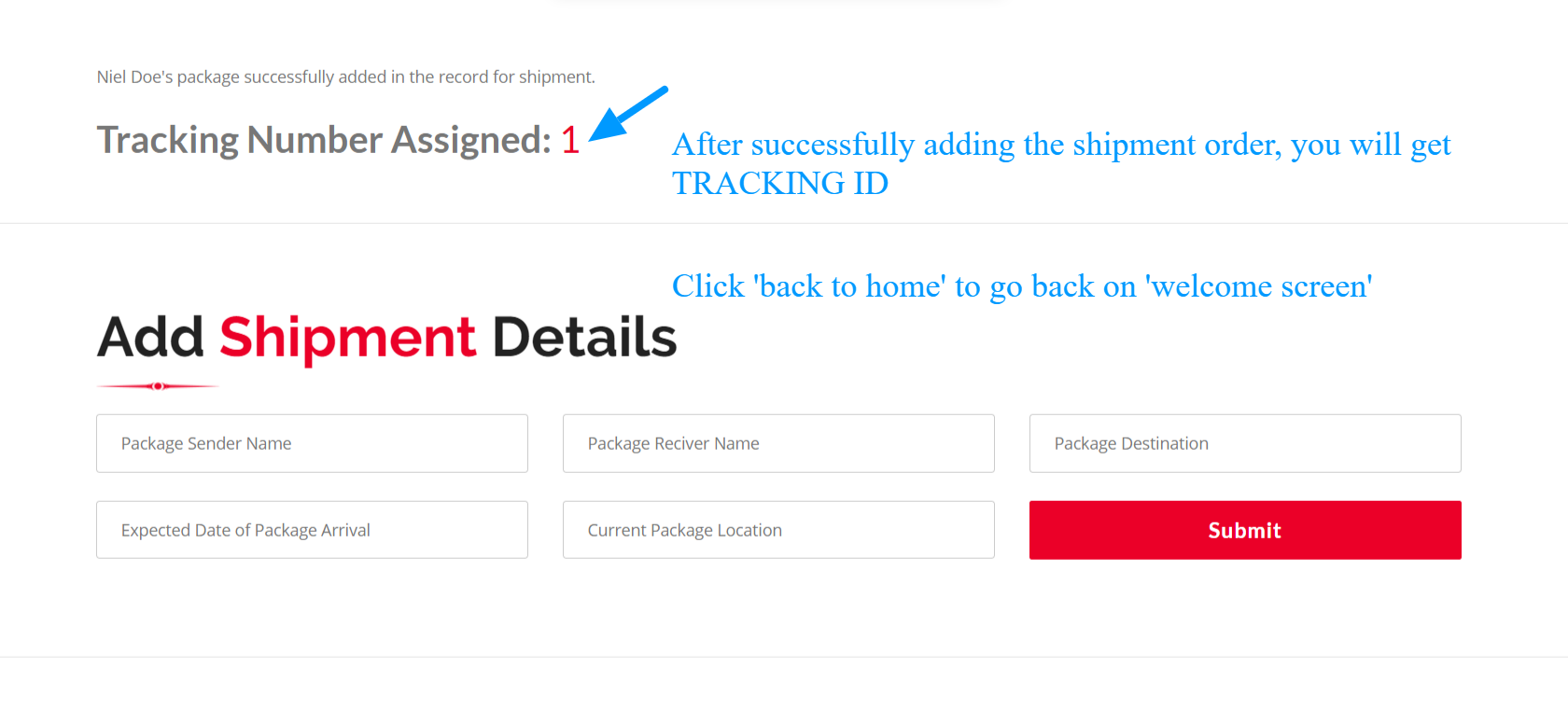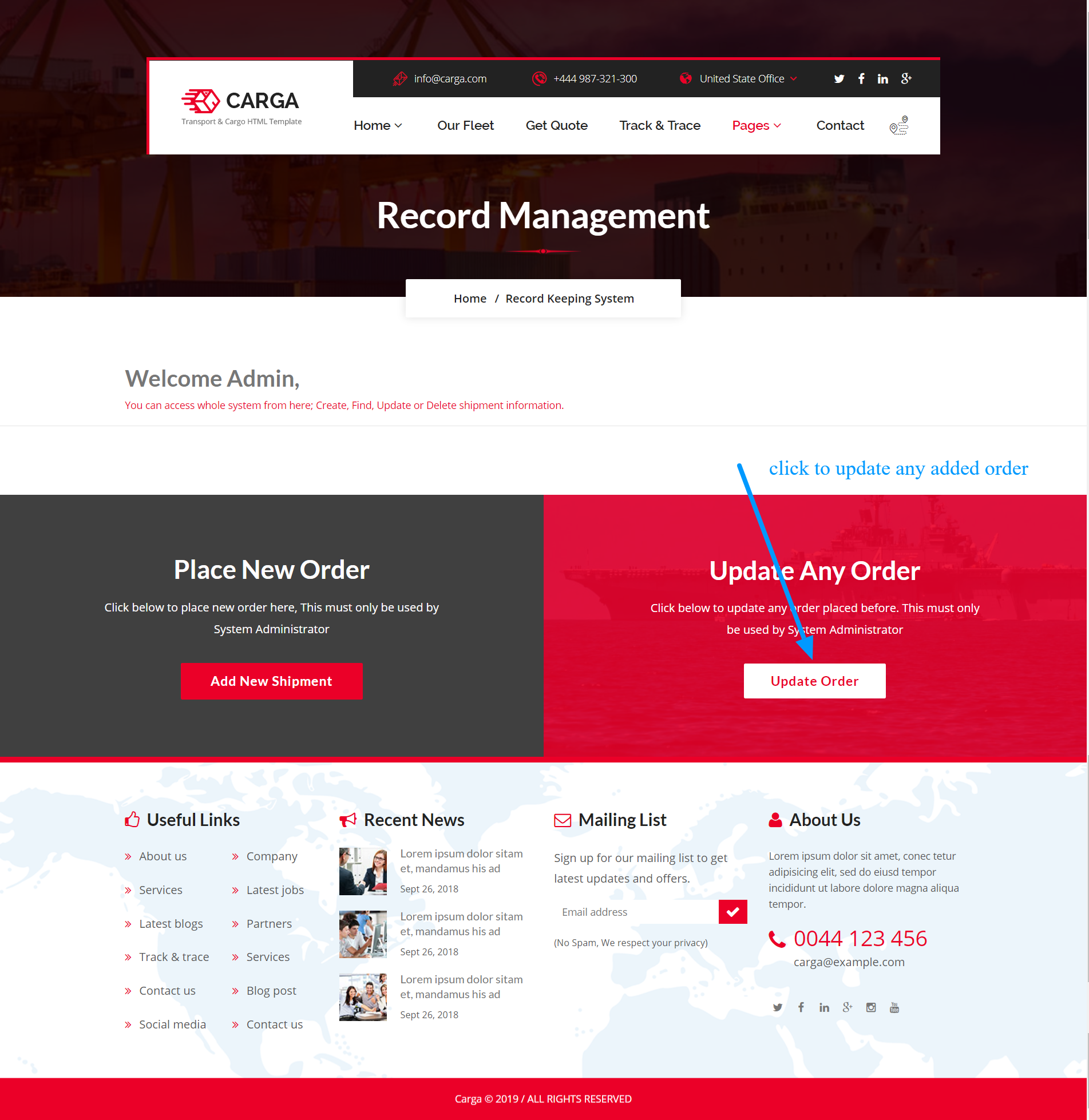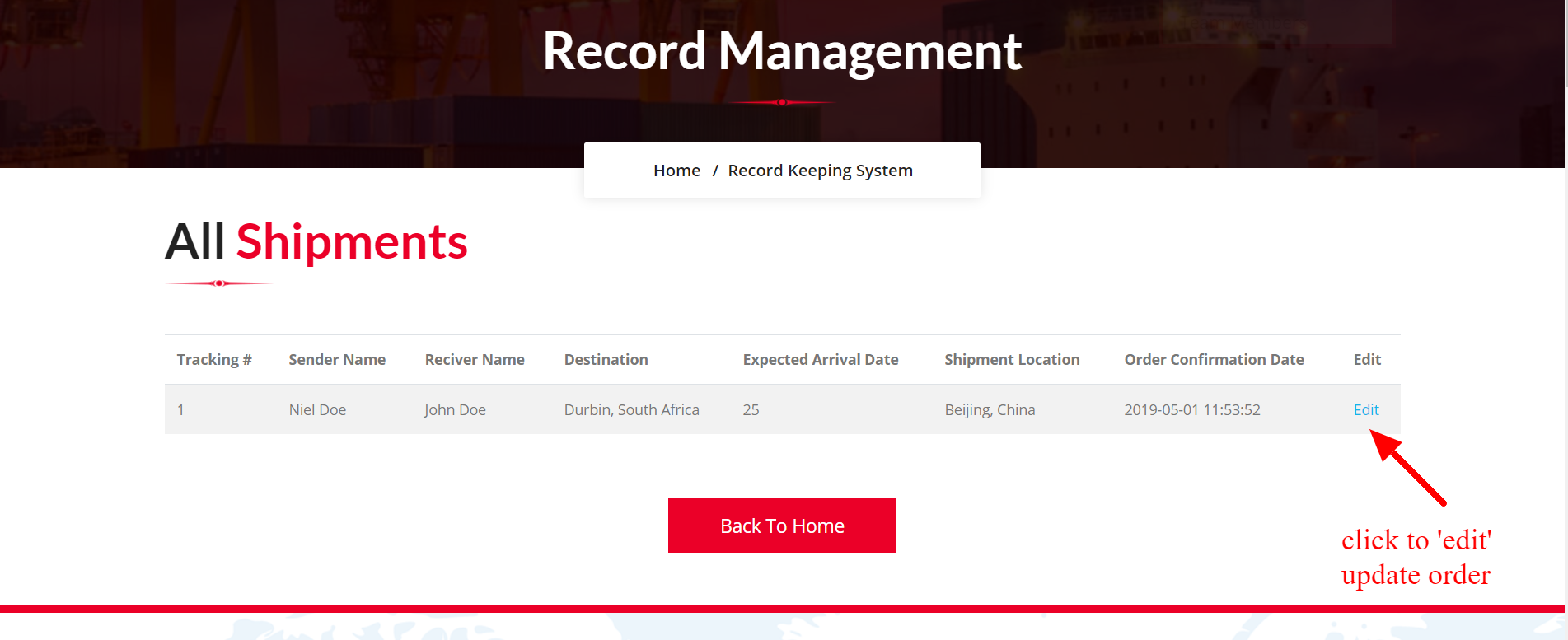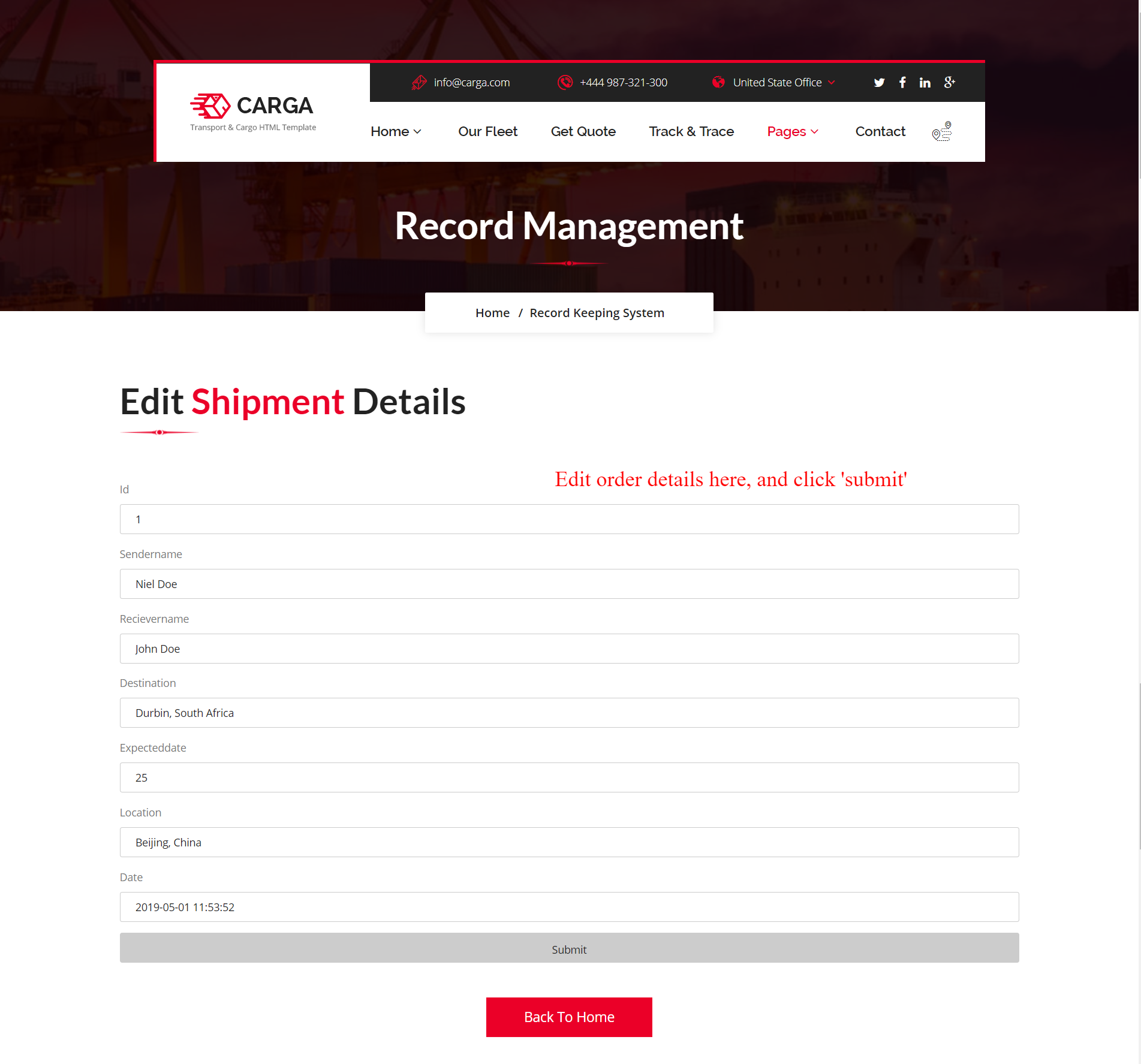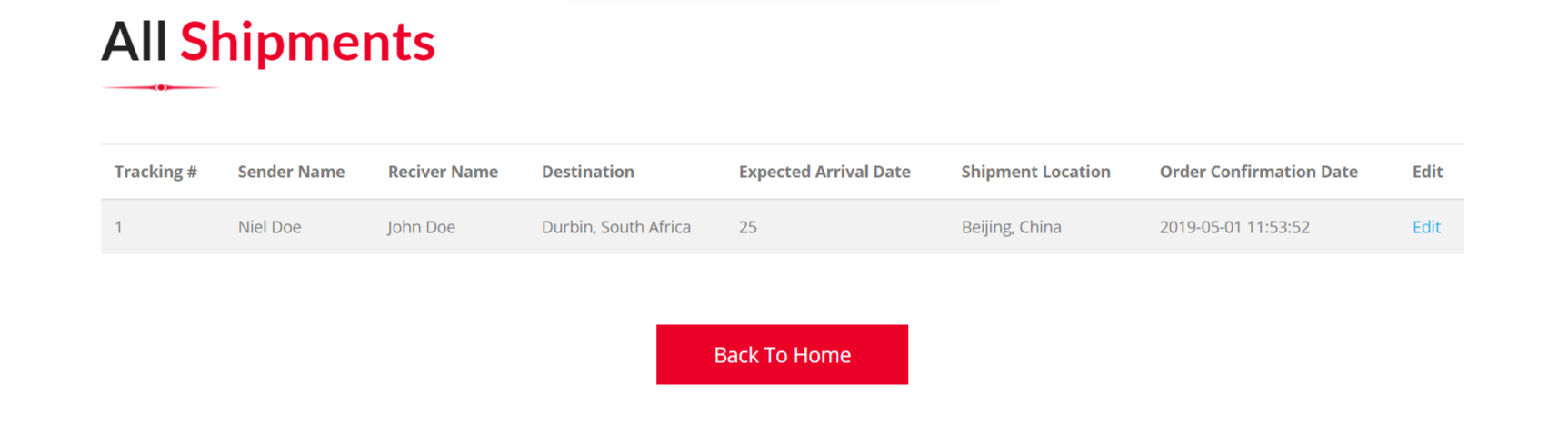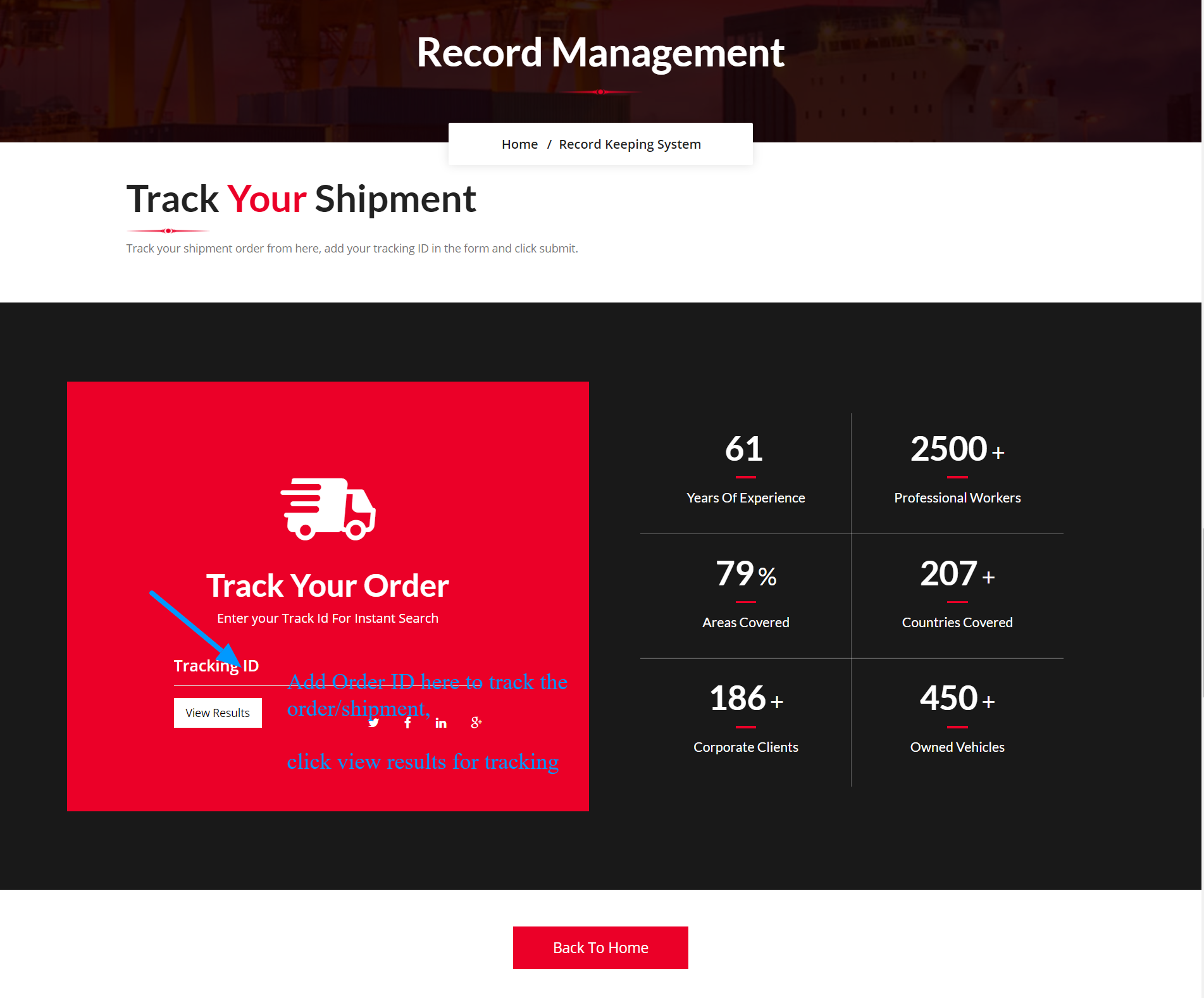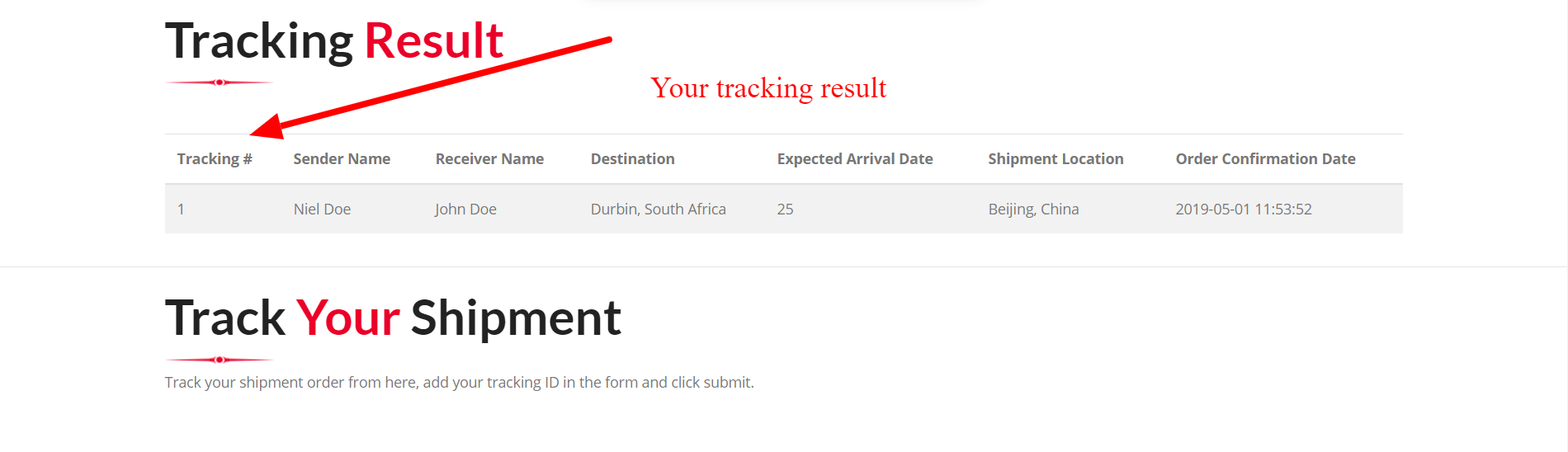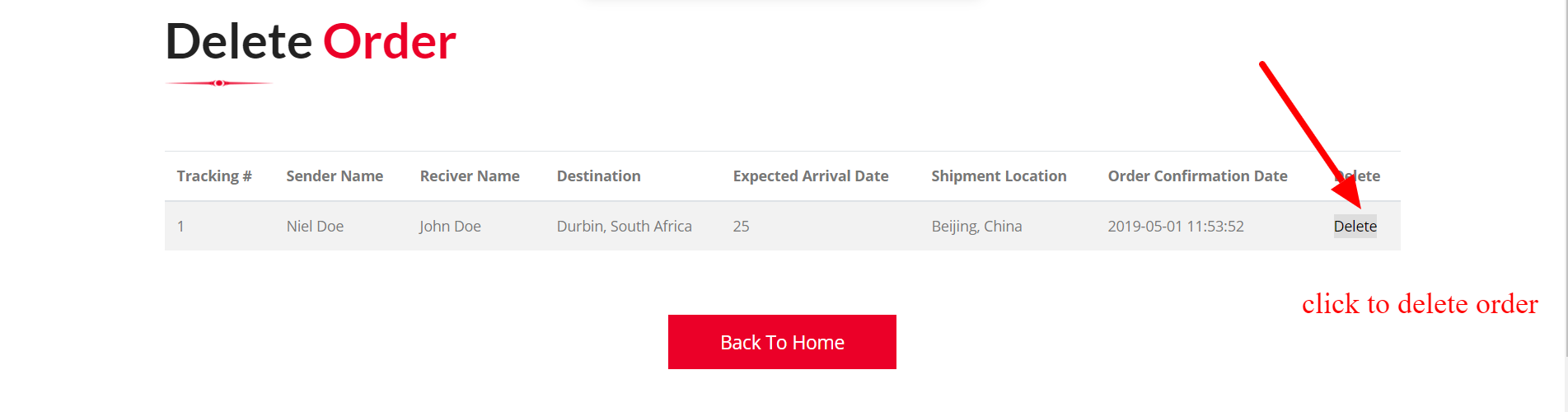After request from our user, we have added a new feature in the template; Track Order & Trace System. It is to be believed the first of its kind in HTML template. Normally this feature is added in WordPress Versions but We tried to give Minimal Functionality of the tracking and ordering system in the HTML too.
Below I am explaining how you can access this and use it.
NOTE: Try to give this access to only the responsible person, In case this system used by any hacker or unknown person he/she could damage your record of clients and orders.
- How To Install
- Welcome To Home Screen
- Create/Add Order
- Update Order
- View All Orders
- Track Order
- Delete Order
'track-trace' folder contains All files and folders related to track trace system
1. How To Install
Step 1: Goto 'carga/track-trace/config.php' file and update database username and password.
Step 1.1: Goto 'carga/track-trace/pdo_login.php' file and update database username and password.

Step 2: After adding correct logins, you need to access the install.php to install the 'test' database.
Access Your URL in Browser like this: www.yoursitename.com/track-trace/public/install.php (this will install the database and create a table for you)
Step 2.1: (If Install fails) Import Sample Database Provided in Data Folder Carga/track-trace/data/sample-db.sql

A sample database is added inside the package as well, you can find it here carga\track-trace\data\sample-db.sql) You can add sample database for sample records. How to Import any database
2. Welcome To Home Screen
Step 3: After adding database successfully, access URL to view Home Screen
www.yoursitename.com/track-trace/public (Keep this URL secret, any unknown access could cause damages to your record)
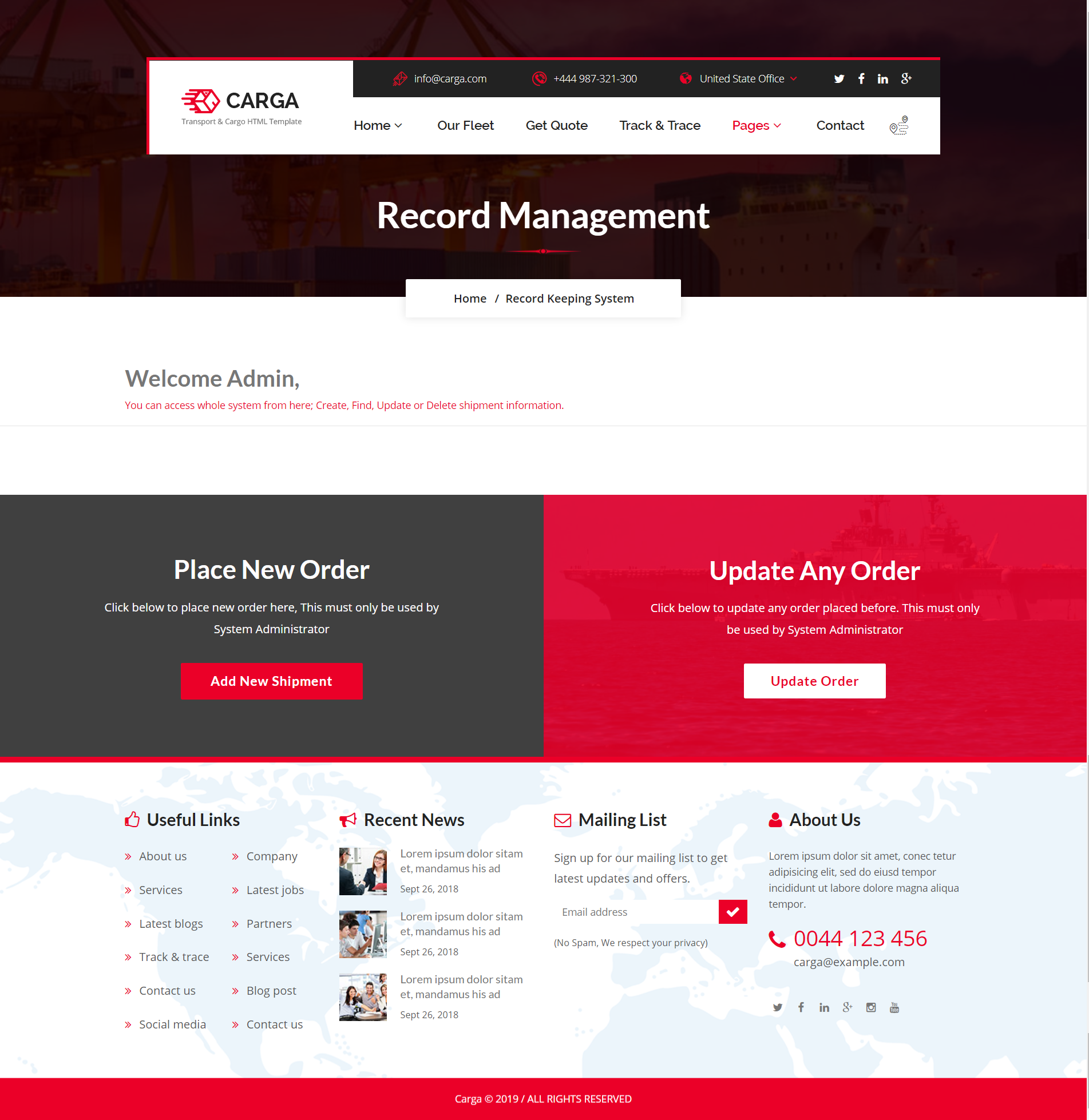
3. Create/Add Order
www.yoursitename.com/track-trace/public/create.php
Step 4: From welcome screen, you can add order/shipment
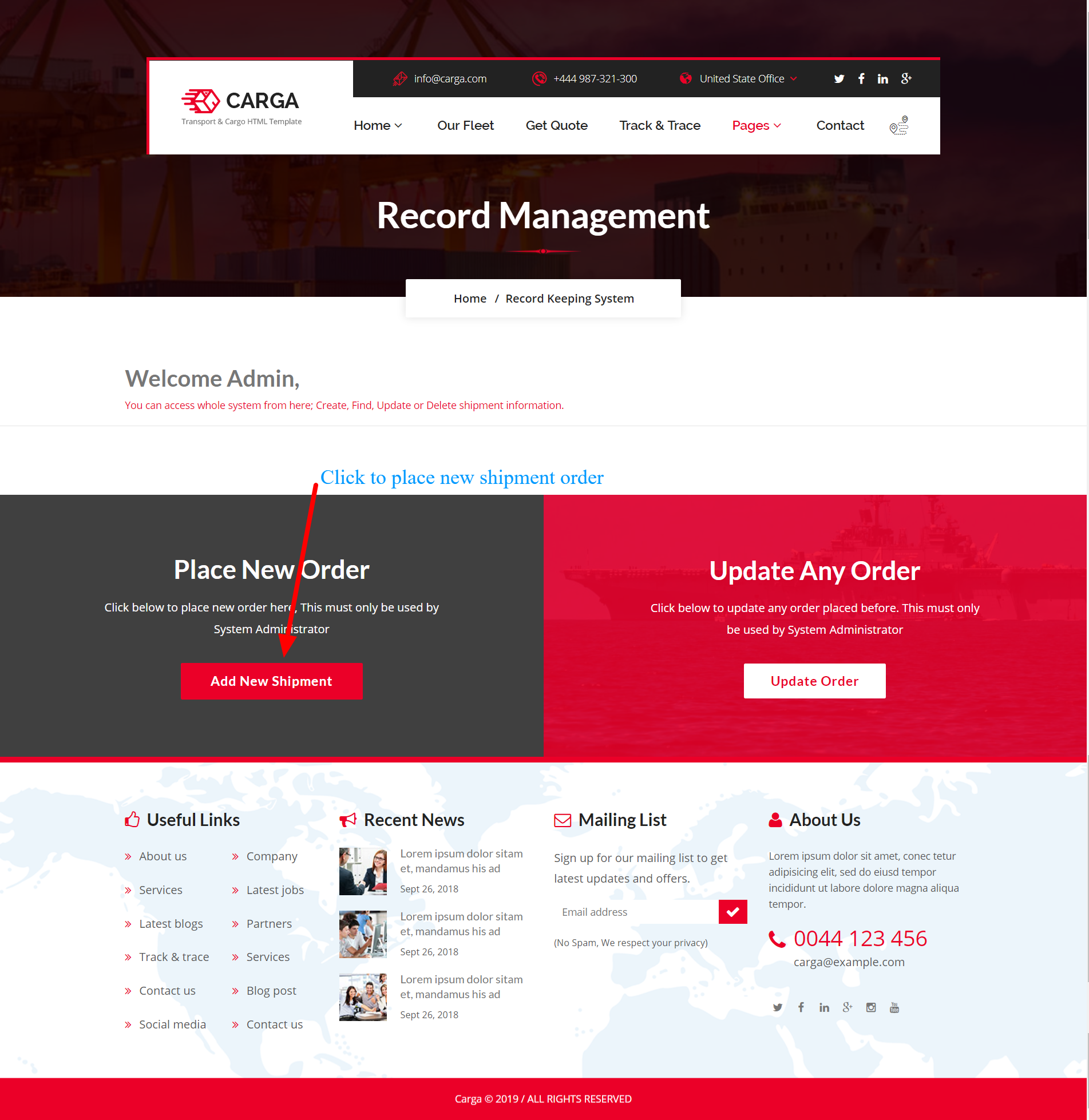
Add data in fields to add record
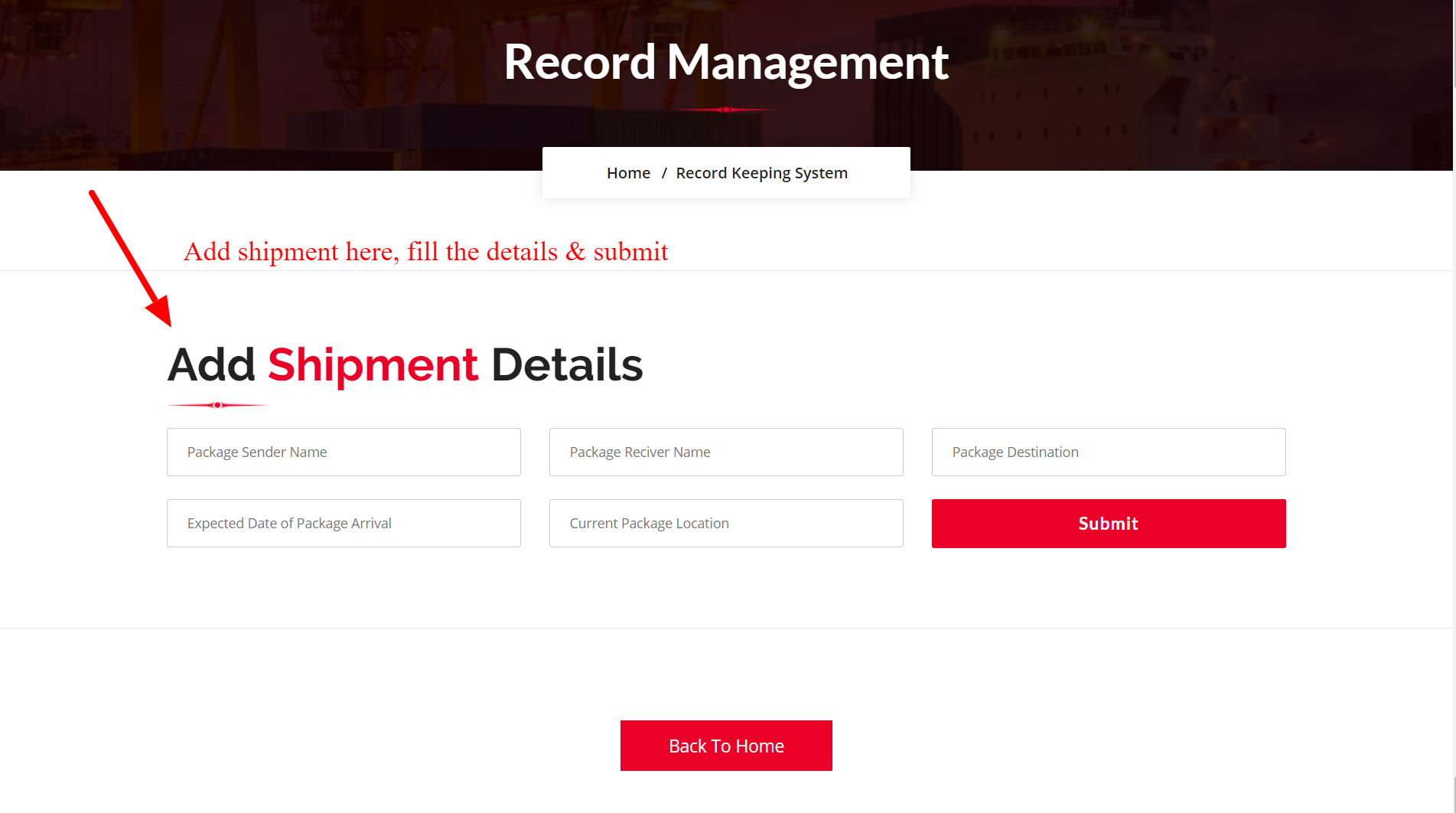
After successfully adding the order, You will get Tracking ID here
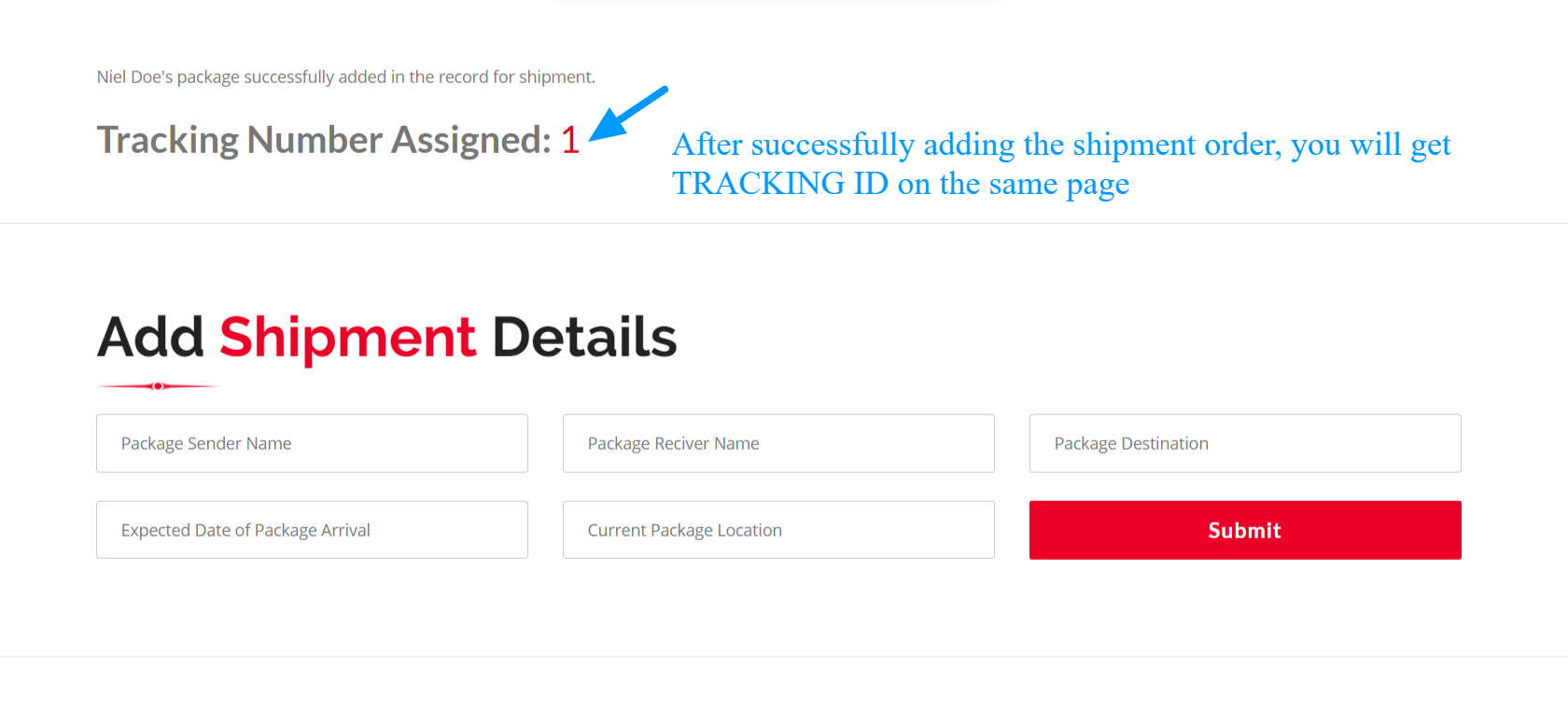
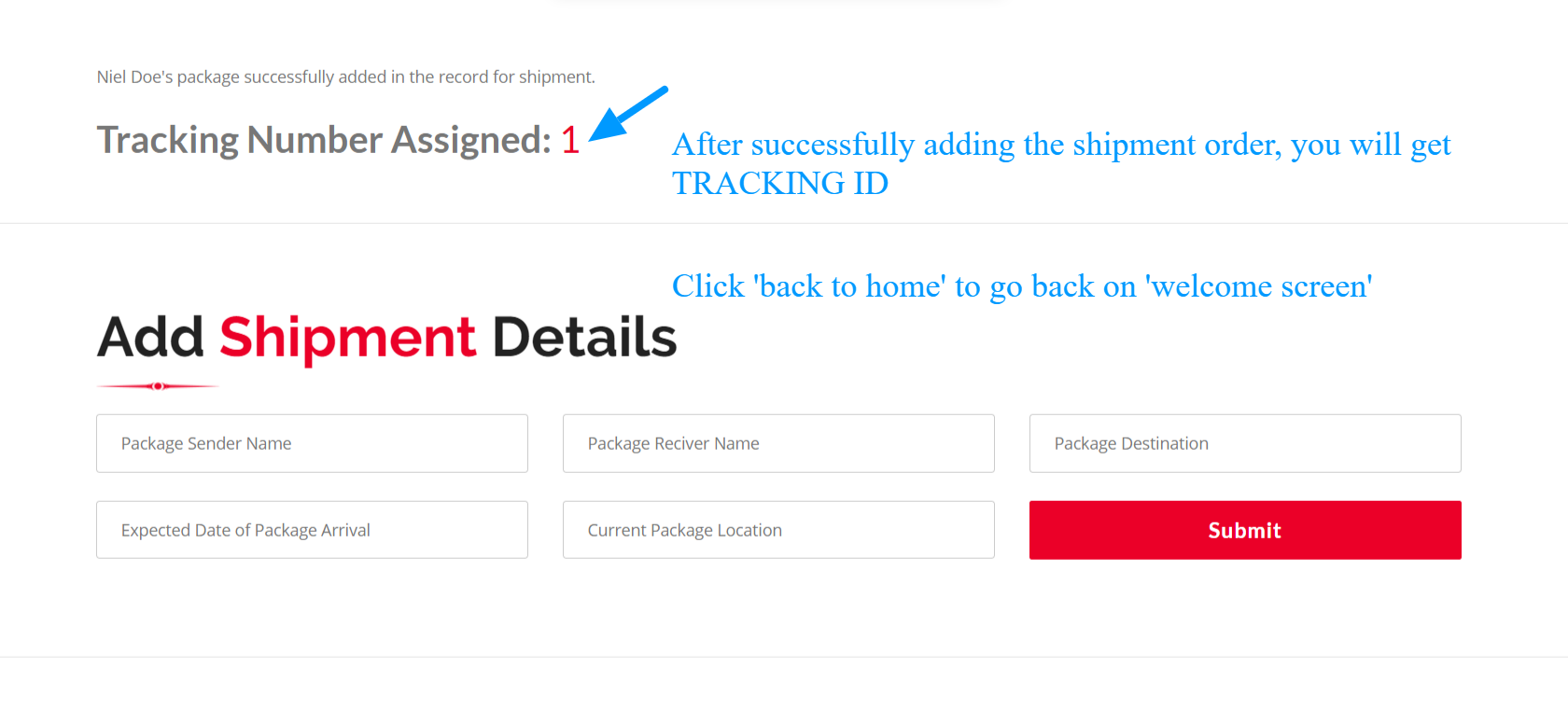
4. Update Order
Step 5: Update any added record from here
www.yoursitename.com/track-trace/public/update.php
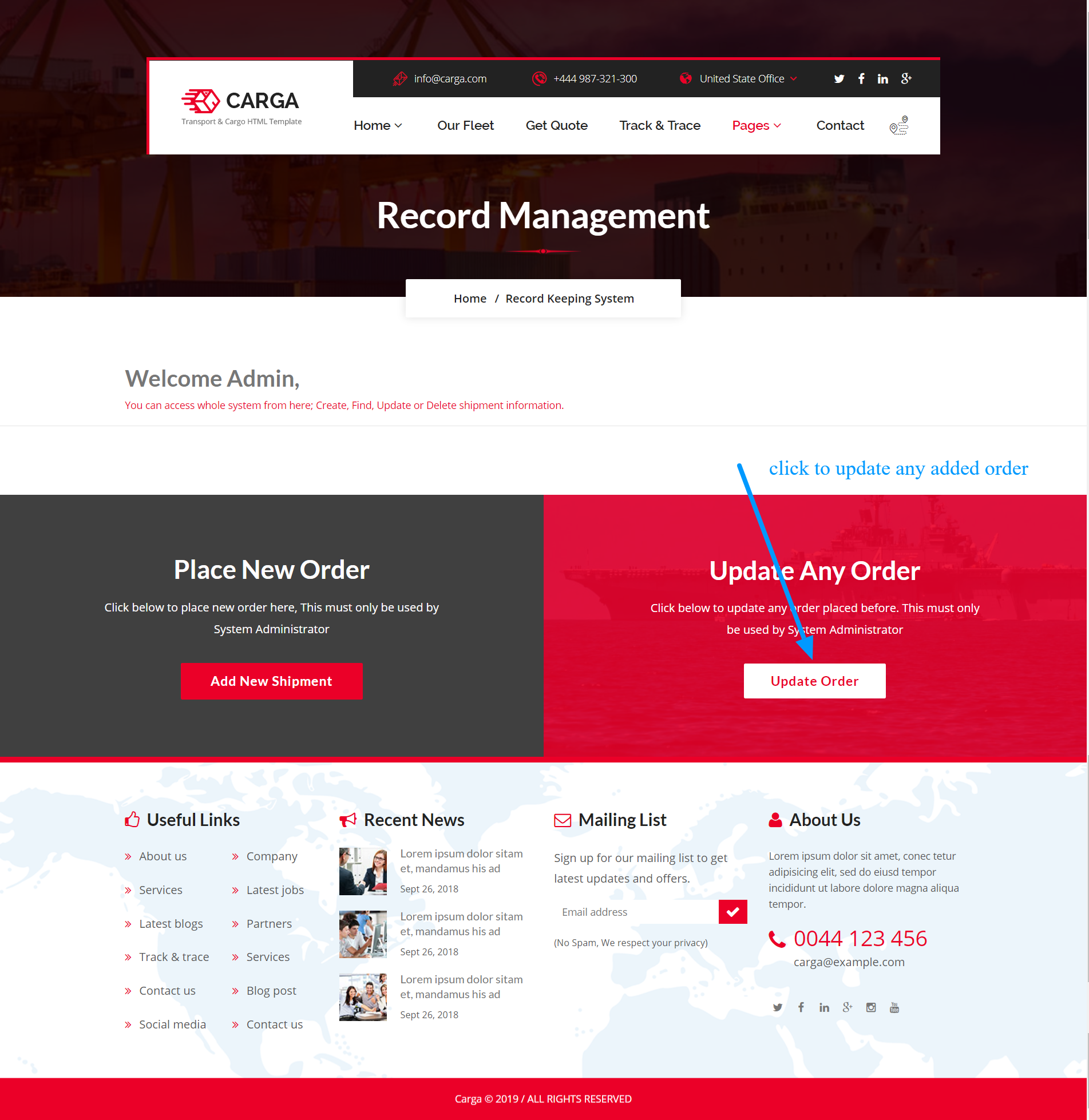
It will get you to this screen
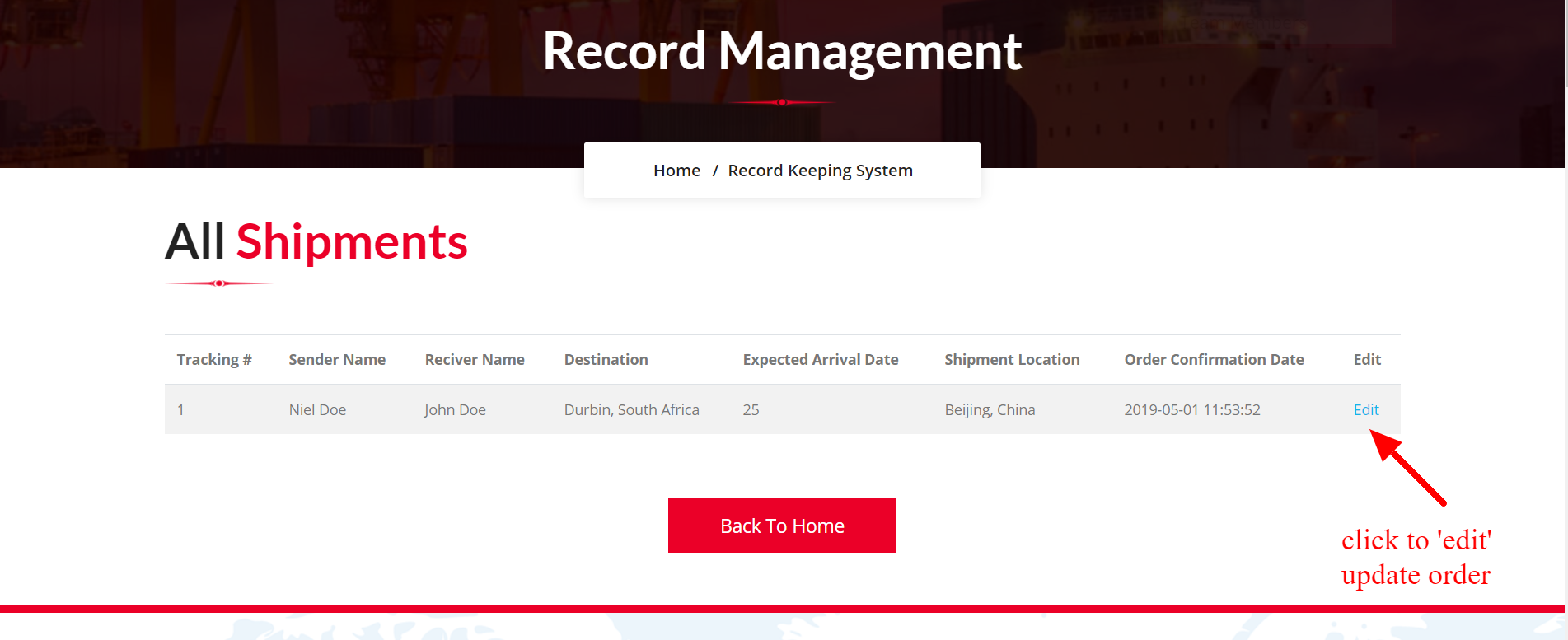
Click on 'Edit' button here. Click 'Submit' to update the record.
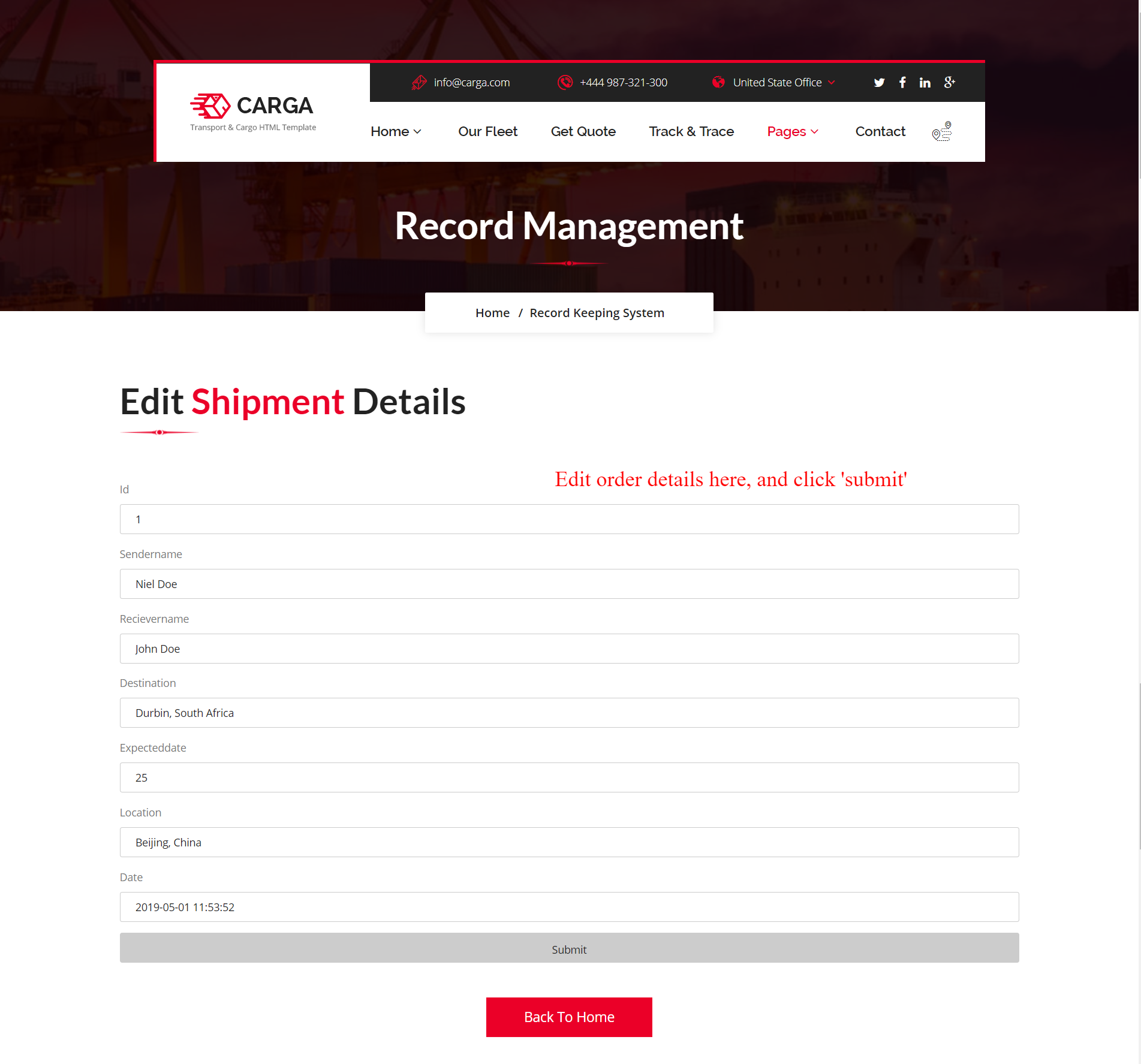
5. View All Records
www.yoursitename.com/track-trace/public/update.php
Step 6: You can also view all records/orders here
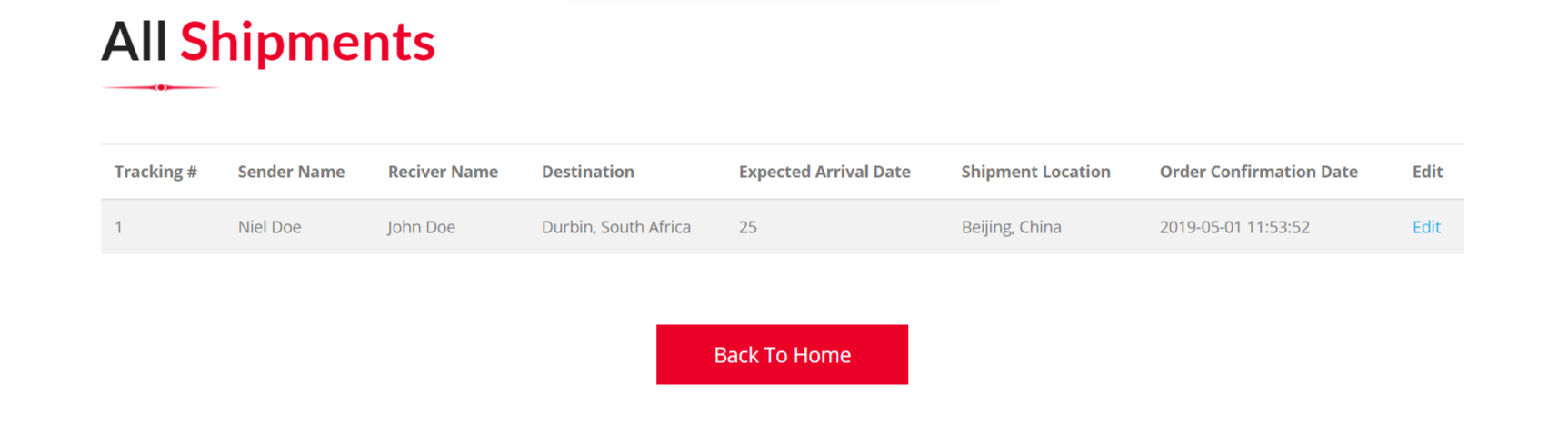
6. Track Order Using Tracking ID
www.yoursitename.com/track-trace/public/read.php
Step 7: You can track any order using tracking ID, Add the tracking id and HIT enter.
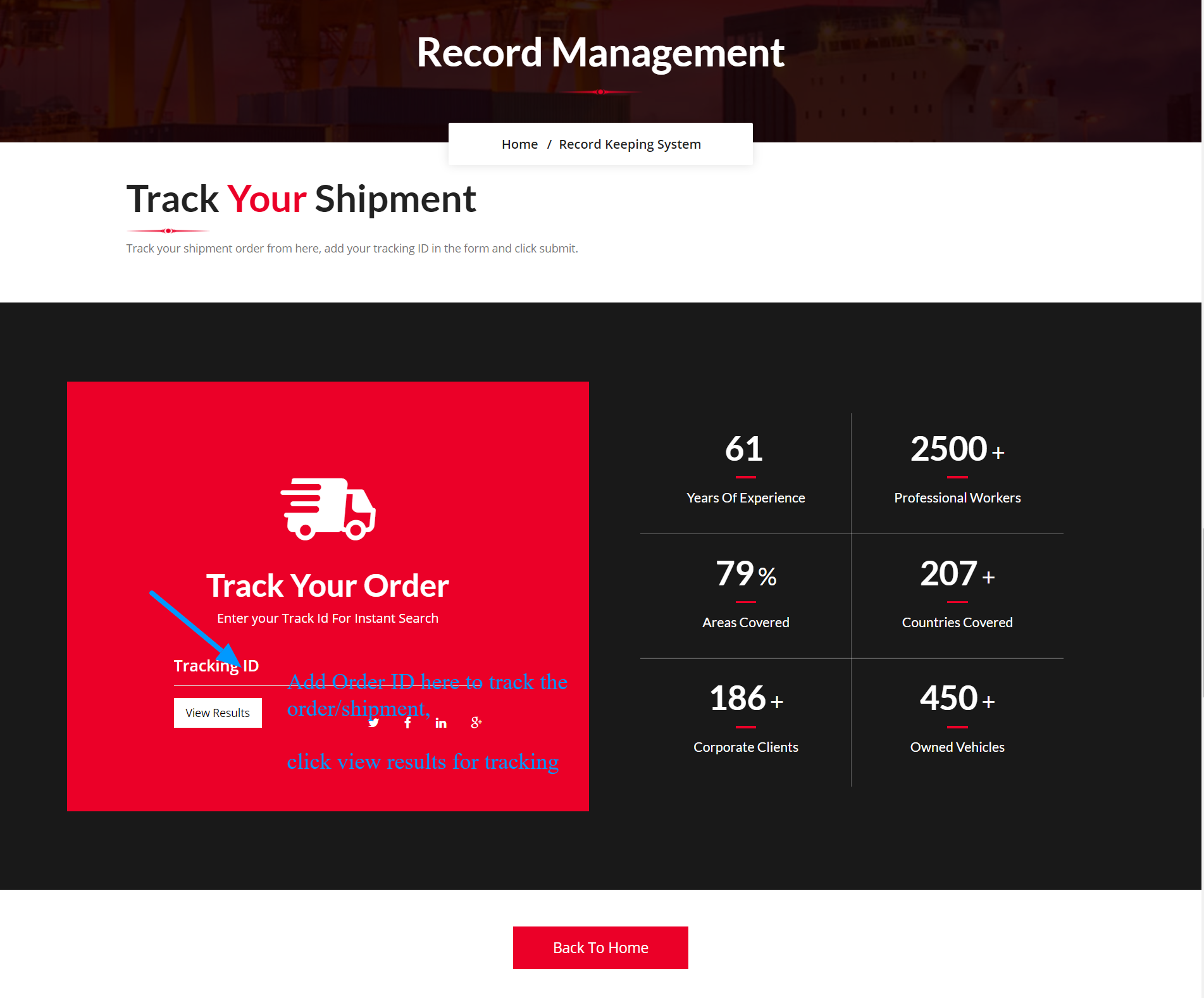
You will get the result on same screen
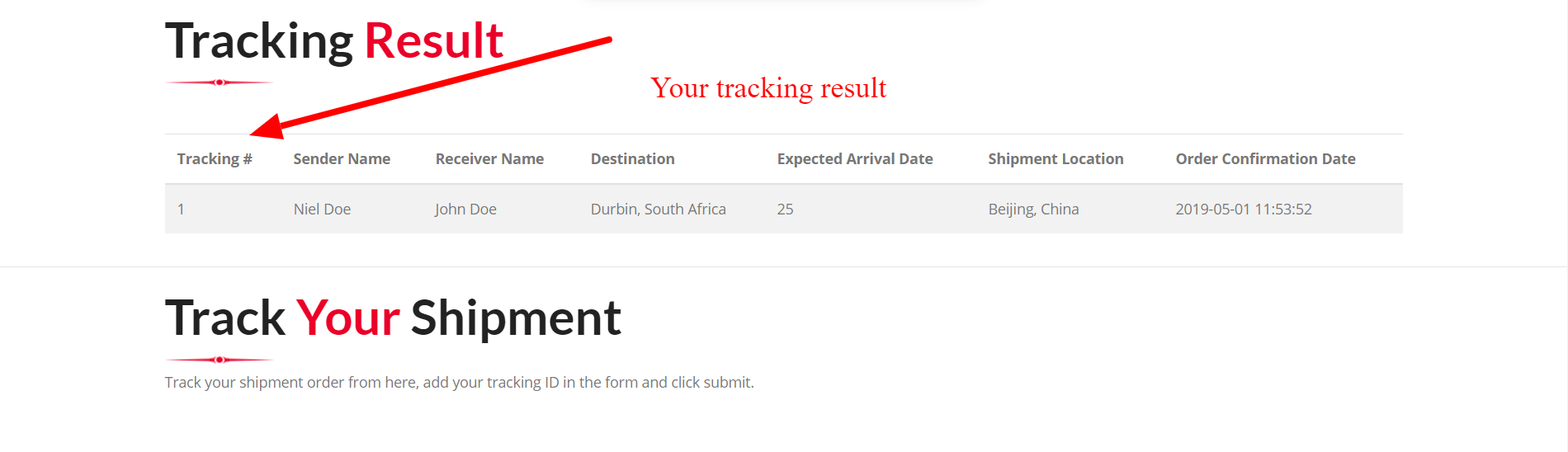
Click 'Back TO Home' to return to the 'Welcome Screen'
7. Delete Any Order
www.yoursitename.com/track-trace/public/delete.php
Step 8: You can delete any completed order or cancelled order if required.